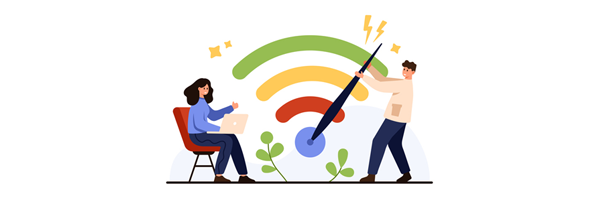Why is my internet so slow? How to improve broadband speed
Slow internet is frustrating - especially when you’re paying for ‘superfast’ or ‘ultrafast’ broadband. But don’t panic! In most cases, your broadband line is fine, and the problem is something you can fix yourself.
In this guide, we’ll explain the common causes of slow broadband and show you simple ways to speed up your internet at home - without calling tech support.
Quick answer: why is my internet connection so slow?
To address this question, let’s describe some of the most common causes:
- Your wireless network is busy with too many devices using the Wi-Fi connection at once.
- Poor router location or interference is causing a weak, sluggish Wi-Fi signal.
- You have faulty phone lines or outdated equipment such as your router, devices or gadgets.
- Peak time network congestion is slowing connection speed more globally.
- Background apps or software updates are creating extra traffic.
- ISP issues or traffic management policies are throttling speeds.
How to test your internet speed and what it should be
For any connection to be called ‘slow’ we first need to know how fast it should be. Your broadband package has an average top speed that you as a customer can reasonably expect.
If your actual experience of the service rarely meets this level and it can be pinpointed to the broadband connection coming into your premises, then the problem is broader.
So what can we do to find this, measure it and raise the case to get it resolved?
-
Test your actual speed now! Broadband Genie’s speed test tool measures the download speed and upload speed in megabits per second (Mbps) of the host connection.
-
Check your estimated speed. Find the expected average speed for your broadband package by checking any contracts, sign-up documents, emails or online account.
-
If you can't find it then either visit your provider's website to find your advertised package based on monthly price or contact them to confirm the expected speed.
-
Talk to your broadband provider. Ask about the issue and request for any broadband speed tests from their side to check what your speed is versus what it should be.
-
Refer to Ofcom’s rules. As a way to guarantee advertised speeds, Ofcom has voluntary codes of practice that promise customers a refund if a provider fails to deliver.
How to improve broadband speed: easy fixes anyone can try
Restart your router the right way
- Power cycling is the best way to reboot your router. This can fix various issues in itself and is an easy solution to try by unplugging it from the power supply for at least 30 seconds.
- Doing this once every couple of weeks is good practice to wipe the internal memory. This is different to a hard factory reset and won’t reset any settings like passwords etc.
Reposition your router
- Choose a central, open spot. Where you place your router is important. You’ll get a much wider and stronger signal radius around the home if placed in a central location.
- Avoid obstacles. Try to keep the device away from thick walls, TVs, or kitchen appliances to avoid interference. Also, routers work better at height, so sitting it on the floor is a bad idea.
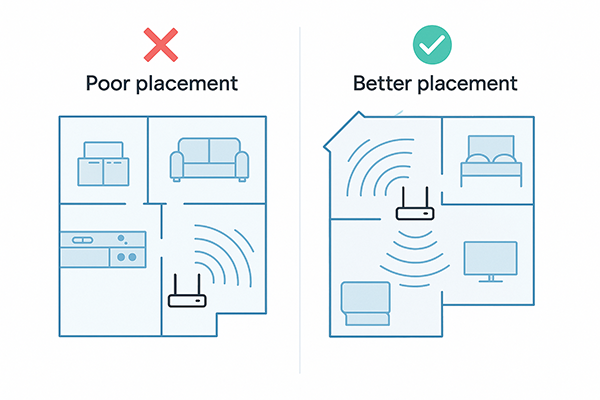
Cut down on bandwidth hogs
- TV services like Netflix and YouTube will reduce bandwidth when streaming HD video. Try stopping, closing or even just pausing a stream to alleviate network congestion.
- Online gaming can be a big draw on upload and download rates, especially if multiplayer or across many devices. Video calling like Zoom is similar, so this activity could be to blame.
- Downloads like software updates or large file uploads should be paused or scheduled later.
Use a wired connection where possible
A wired connection is faster than wireless because a cable is more stable and more consistent than Wi-Fi signal.
- Ethernet works best for streaming and gaming. If you can run a Cat 6 or Cat 7 Ethernet cable between the device and router, then this gives the best performance.
- Powerline adapters can help here to bridge large areas with your home electrical circuit rather than long Ethernet cables.
Switch your Wi-Fi Frequency or change channel
Dual-band routers broadcast two Wi-Fi frequency bands. They do this simultaneously by default but can have either switched on/off manually via the router’s control panel.
These two frequency bands are 2.4GHz and 5GHz, and they work like this:
- 2.4GHz is slower but has a longer range with a better, stronger signal through walls or obstacles.
- 5GHz supports faster speeds but over shorter distances and with less stability.
Both bands have multiple channels that can be switched between to avoid interference. Most routers handle this automatically, but it is something you can change manually if needed.
Update your Wi-Fi equipment
- Routers of 5 years old or more may either be faulty or be outdated, causing a bottleneck.
- Newer dual-band routers support both frequency bands to help spread a stronger signal.
- Adding mesh kits work like Wi-Fi boosters to eliminate “dead spots” by widening signal coverage. Some UK broadband deals now include mesh kits with their packages.
- Switching providers is the best way to get save money and get all-new kit for free.
Read more: 'How to switch broadband provider'
Other causes of slow broadband you might not realise
Some common issues are less obvious. Try thinking about how the devices and apps that have network access could be active even when not in use.
Here we’ll identify a few of those issues and suggest ways to reduce any negative impact.
Background apps using data
Smartphone apps, operating systems and even smart TVs all make quiet demands on a network. They run small tasks, requests and downloads in the background which can create traffic:
- Cloud backups and automatic software updates can be particularly big. Streaming podcasts or radio stations for background noise can also be a drain.
- Hidden things like Malware can also run processes online. Keep your antivirus software updated and run regular scans to remove unwanted guests!
- Check the device settings or smart apps and either toggle this activity off so you control it manually. Alternatively, try scheduling updates for a less busy time of day.
Device overload
- Too many connected devices will overload a network. Every smartphone, laptop, tablet, TV or games console could be creating some data activity when powered on.
- Smart home gadgets like Amazon Echo, Wi-Fi baby monitors and even Ring doorbells all add to the load - and we tend to forget about them!
- Most router dashboards have a LAN (Local Area Network) map or diagram that shows you all the devices currently connected if you’re unsure.
- Disconnect unused devices or power them off rather than just sleeping or stand-by.
Web browser issues
- Try another browser. Your current browser might have an issue or bug that could be slowing the software, rather than the connection. Swap to an alternative and see if it’s better.
- Clearing the cache. Most slow browser issues can be fixed by wiping the temporary storage and restarting.
Is your internet provider causing the slowdown?
Beyond all these things, it’s more possible the issue is with your internet provider. This isn’t always a “fault” either so it’s worth considering why slowdown could be happening.
- Internet Service Providers or ISPs use traffic management on their networks to deal with congestion. Most noticeable at busier times and for users exceeding any data caps.
- Providers often show network status on either their own website or on social media (Twitter/X) to give updates on any services outages.
- Downdetector is an online problem and outage monitoring website for checking if ISP service is currently down.
Take note of when slow performance tends to happen most. If during the day the speeds are fine but then drop around a similar time every evening, then this a provider problem.
This is known as “throttling” and can be down to busy congestion or more deliberate to control bandwidth sharing. Our special guide to internet throttling has more on this topic.
Should you upgrade or switch broadband provider?
If you are getting the speed you should, but it’s just slow for all you need, then that’s a different conversation. It’s possible you bought a package years ago and just outgrown its capacity.
Some older packages were more affordable because they remain capped at lower bandwidths. This keeps the speed at a limited rate and might actually have a data download allowance.
Similarly, your current connection might only be partial fibre. You could find that full fibre or Fibre to the Premises (FTTP) is now possible to your property for a lower price.
Check if you can get full fibre
It’s important to watch availability, even while still under contract. By using Broadband Genie’s deal checker you’ll be more likely to find a faster deal for less money.
FAQs
-
Why is my Wi-Fi speed so slow when I have fast internet?
Most likely this is down to several causes. If the Wi-Fi network is busy with many connected devices all creating wireless traffic, then there will inevitably be a slowdown.
Secondly, it could be that the signal strength is being compromised by the range or any interference. If the router is further away, then the signal will be weaker and slower.
It may also be time to consider upgrading your router if it’s an older model.
-
Can a new router increase internet speed?
Yes, but generally this shouldn’t be a factor. If your Wi-Fi router (or modem even) is uniquely old and not been replaced for over 5 years, then it’s probably outdated.
Generally routers stay fairly new and compatible with latest standards because we often swap providers every 12-18 months or so.
It’s possible the equipment is faulty however or needs a firmware upgrade. You can usually run troubleshooting tests or download firmware via the router control panel.
-
What is a microfilter?
A microfilter is a two-port plug that is used for ADSL connections. Also known as “splitters” they plug into the landline socket to filter the telephone and data frequencies.
These are largely redundant now because more popular fibre connections don’t need them.
-
What kinds of things cause Wi-Fi interference?
Cordless phones and microwaves are good examples of home appliances that can affect Wi-Fi signals. Often these operate on the same 2.4Ghz frequency band and cause a clash if close by.
Newer models tend to be designed to minimise this with better shielding, but it’s always worth keeping good distance where possible.
Summary / final checklist
When paying the price for good broadband, none of us should suffer regularly slow speeds. If it’s really dipping below the minimum fair rate often and causing issues, then take action:
-
Think about your setup and optimise. Fix the easy wins here to ensure your home network isn’t to blame. Centralise the router and add Wi-Fi extenders to boost signal coverage.
-
Run a speed test to see what download speeds you’re actually getting
-
Tell your provider you’re not happy and consider a switch to get the speed you need.
There's never been a better, more competitive time to get faster broadband for all the family more cheaply. Don’t let loyalty or laziness compromise your online experience – take the initiative and use our postcode checker to find faster deals for fewer pounds.
Still having issues and suffering from slow broadband? Head over to our Community to ask for help & advice.