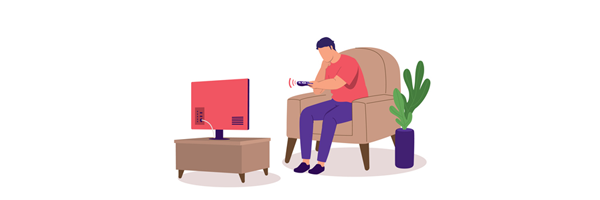
Are you tired of your TV freezing or stuttering during your favourite shows? That frustrating spinning wheel often signals a buffering problem. But why does it happen, and what can you do about it?
This guide explains the most common causes of buffering and offers simple troubleshooting tips to get your TV streaming smoothly again.
What causes buffering?
Buffering happens when video data isn’t delivered quickly enough to keep up with playback. This results in annoying pauses or lag.
Common causes of buffering include:
- Slow broadband speeds: If your broadband speed isn’t fast enough, video playback may keep stopping to catch up.
- Weak Wi-Fi signal: The wireless part of your network is slowing data transfer speeds down between devices because it’s too far away or has signal interference.
- Network congestion: Busy networks during peak hours can cause delays.
- Streaming service issues: Platforms like Netflix or BBC iPlayer may experience demand spikes that affect performance.
I have high-speed internet but slow buffering on TV - why?
Buffering doesn’t just happen because of a slow internet connection. Even with fast broadband, buffering can occur due to issues in your home setup.
Here are common causes and fixes:
Network too busy
Many devices or apps demanding bandwidth will bring network speed down.
Quick Fix: Try disconnecting or closing those you don’t need to have running in the background.
Poor router positioning
Your Smart TV or streaming box is too far away.
Quick Fix: Move the Wi-Fi router to a more central location or use an extender (repeater) to boost the signal range.
Wi-Fi interference
Some Smart TV’s might be mounted close to other devices or in a way that blocks its own Wi-Fi receiver.
Quick Fix: Avoid placing your router near appliances like microwaves that disrupt signals. Try changing your router’s Wi-Fi channel to a different frequency or if it’s a dual-band, make sure both 2.4 and 5 GHz are enabled.
Your devices are struggling with recordings
It’s possible to encounter buffering while recording a TV show while also streaming video.
Quick Fix: Cancelling or rescheduling recordings could help.
Video quality too high
You're experiencing buffering when watching 4K content.
Quick Fix: Try selecting high definition (HD) or even drop to standard definition to speed the stream up.
Your device cache is cluttered
Your SmartTV, Roku or Fire Stick has a “cache” for storing data. This can become too full over time and can cause performance issues if not cleared periodically.
Quick Fix: Clear your device’s cache.
Your devices are too old
Older Windows, Android or iOS devices may have outdated processors that struggle to render high quality video.
Quick Fix: Upgrade your devices.
High latency when live
To avoid lag when watching live video streams especially relies on low latency times.
Quick Fix: Try pausing the video to let it buffer enough before playback.
Reboot is required
Sometimes a simple power off and reboot can fix unexplainable buffering issues on your TV or streaming device.
Technical fixes for streaming without buffering
If simpler fixes seem to leave you hanging, there are a few technical tricks worth trying:
- Wired connections are always faster than Wi-Fi and can noticeably speed things up. Try linking your streaming device to the router with an Ethernet cable.
- Quality of Service (QoS) is a management feature on many home routers. It’s often called “Device Prioritisation” or “Traffic Control” for example and lets bandwidth be allocated to certain things. So you might set more priority to a streaming device or Smart TV on the network to reduce buffering issues.
- Manually edit the primary and secondary DNS servers in your router settings to address faster services like Google Public or Cloudflare DNS.
- Use a VPN – Using a virtual private network or “VPN” is a popular way to stop content-based throttling by your internet service provider (ISP) for popular streaming applications like Netflix or Apple TV etc. This can bypass throttling enforced by your internet service provider (ISP) that may reduce streaming speeds.
You can find more tips in our guide to internet throttling.

Genie Top Tip!
When making advanced changes in your router, make a note of the default settings so you can easily revert back if needed.
FAQs on internet buffering
-
What is a Smart TV and do I have one?
Smart TVs are television sets that support Wi-Fi and can connect to the internet. They usually come with popular streaming apps pre-installed.
-
Why does my video keep buffering even though I have good internet?
If you’ve run a speed test and found your internet connection itself is fine, there are other reasons. Your Wi-Fi network could be slowing things down if very busy or the signal is weak.
You might have the video quality set too high (4K) or your streaming device might need an update. Try refreshing the firmware and streaming apps on your Smart TV or Fire Stick etc to the latest versions.
-
What internet speed do I need for Netflix / Disney + / Amazon Prime?
The minimum speed you need for streaming in standard definition is fairly low. Each of those platforms has its own recommendations ranging from just 1-3 Mbps.
But his is to be taken as the lowest consistent rate and Disney+ doesn’t support standard definition at all. To view in high definition (1080p HD) you’ll want at least 5 Mbps to avoid any buffering.
Minimum broadband speed requirements for streaming services in the UK:
Netflix: 3Mb
Amazon Prime: 1Mb
Disney+: 5Mb
BBC iPlayer: 1.5Mb
YouTube: 1.1 Mb
See our ultimate broadband speed guide for a more detailed look at the rates you need for streaming in higher quality.
-
Why does my TV keep buffering in the evenings?
Evenings tend to be peak time for a home network. In large households, this will be when multiple users and devices will likely be online and sharing the connection. It’s also true that your internet service provider might encounter more traffic and show slowdown (throttling) as a result.
Busier activity at these times will increase network demand and reduce bandwidth. If your average maximum speed isn’t enough to cope, you’ll likely suffer buffering problems at these busier times.
-
Will a new router fix buffering?
If your current wireless router is old or potentially faulty then possibly, yes. Newer routers will have latest features and support standards like Wi-Fi 6 for faster performance. Dual-band Wi-Fi routers also use two channel frequencies (2.4 + 5 GHz) that can also improve signal coverage.
This may improve wireless speed and make Wi-Fi connection to your streaming device (Smart TV) more responsive. Just be sure to try all other fixes before buying your own router!
-
Why does my internet keep buffering?
If streaming via your web browser is the issue, start by installing any new updates. Try deleting any cached data, restart and see if it persists. It might be worth streaming the same thing in another browser and comparing performance that way before proceeding.
Final thoughts
Buffering doesn’t have to ruin your TV time. By identifying the cause and applying these fixes, you can enjoy smooth streaming once again.
If problems persist, consider upgrading your broadband or use our deals checker to find a new broadband deal.